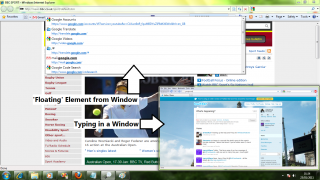You are hereProduct Help / WindowWatcher Help - Overview
WindowWatcher Help - Overview
Welcome to WindowWatcher's help pages. To navigate the sections, use the above menu. On this overview page, you'll see what Windowwatcher is, why you'll want to use it and some frequently asked questions.
How often have you found yourself having to flick between two open windows? How about wishing that Windows had in-vision or picture-in-picture support? Or even being able to zoom-in to a specific part of a window, stretch it to the precise size you want, and still be able to interact with it normally? Well, now you can!
Features:
Powerful Magnification
Zoom in to any area of a window, tight or wide, without it taking up the top third of your screen or needing the mouse to be over it. You can even zoom the zoom, as many times as you want.
Seamless Integration
It's not just for display purposes only, fully interact with the watched window using the keyboard and the mouse as you would directly.
Portability
Grab a copy, stick it on your flash drive and use it everywhere you go.
Extensibility
Write plugins to enhance or modify the interaction between WindowWatcher and its target.
Great Price
WindowWatcher is totally free. Know someone who'd find it useful? Give 'em a copy.
WindowWatcher requires Windows Vista, or 7 and that DWM is enabled. So if you click the start button, type 'winver' (without the quotes) and it looks like one of the pictures below, and if the long bar where the clock lives is translucent you're good to go.
If you're on Windows 8, you don't even have to check that. It just works.
WindowWatcher is also extremely lightweight. It takes up less harddrive space than a Twitter feed, CPU usage is negligable and memory consumption even more so, no matter how many windows you watch.
How do I right click the watched window?
Right-clicking on WindowWatcher brings up its own menu, to right-click the watched window instead hold Ctrl and right-click, or just click the middle mouse button itself (if you have one). You can see more keyboard functionality in WindowWatcher here
The most common reason for a window not showing up is because WindowWatcher can't interact with it normally. By default, these include windows created by more privileged programs. Usually, these programs are preceeded by a message box asking you to confirm to run them. You can make WindowWatcher interact with these windows by Right-clicking the shortcut you use to start WindowWatcher and selecting "Run As Administrator...". When you're typing in watched windows, or after you've right clicked, elements from the watched window may appear to float over random portions of your desktop as displayed in the below picture. Don't worry, this is normal. When being interacted with, windows of all types assume they are at least partially visible. When interacting via WindowWatcher this assumption may not hold true, thus elements which would be in the right place if the window were visible appear to float in random places. You can interact with the floating elements by either mousing over them, or by moving the mouse over where they would be in the watched window. Some games, especially older ones, use a specialized approach to determine keypresses and mouse input. This method is incompatible with the method WindowWatcher uses to control the watched window. For the technical people, this means that DirectInput applications cannot be interacted with (but can still be zoomed and watched).Why isn't an open window showing up in the selection list?
Why do windows popup out of nowhere?
Why can't I play <game> through WindowWatcher?